
How to set up and manage custom questions for customers to answer when they give review?
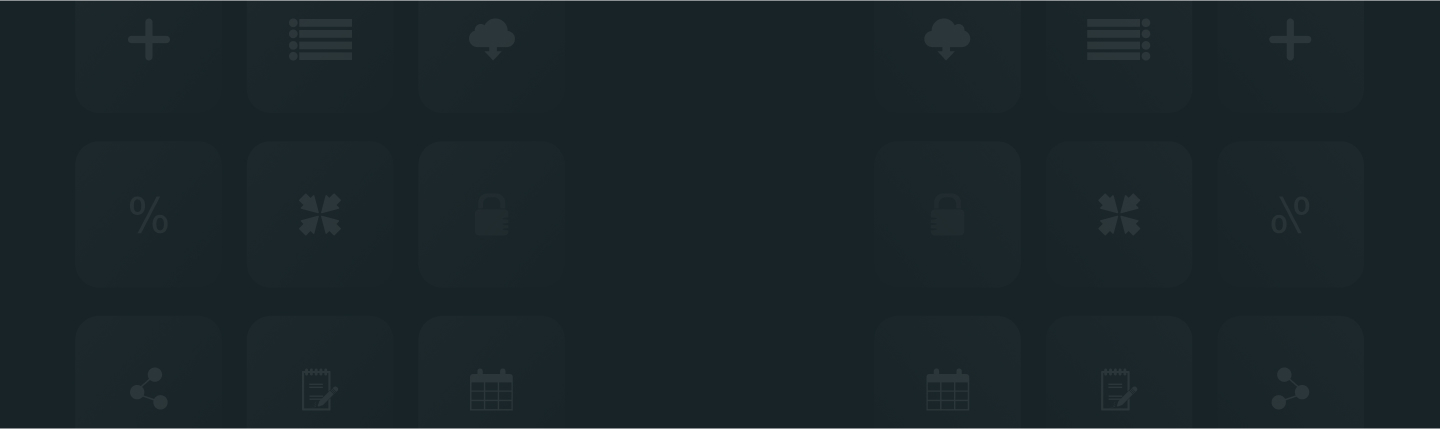
“Custom questions” are a powerful way to gather the feedback you need from your customers. By adding your questions to the review process, you can dig deeper into specific areas of your business. Here’s a step-by-step guide to help you set up and manage these custom questions in ReviewXpo.
Step 1: From Shopify admin, open your ReviewXpo App “Menu” and click “Reviews”.

Step 2: Go to the “Custom Questions” section.
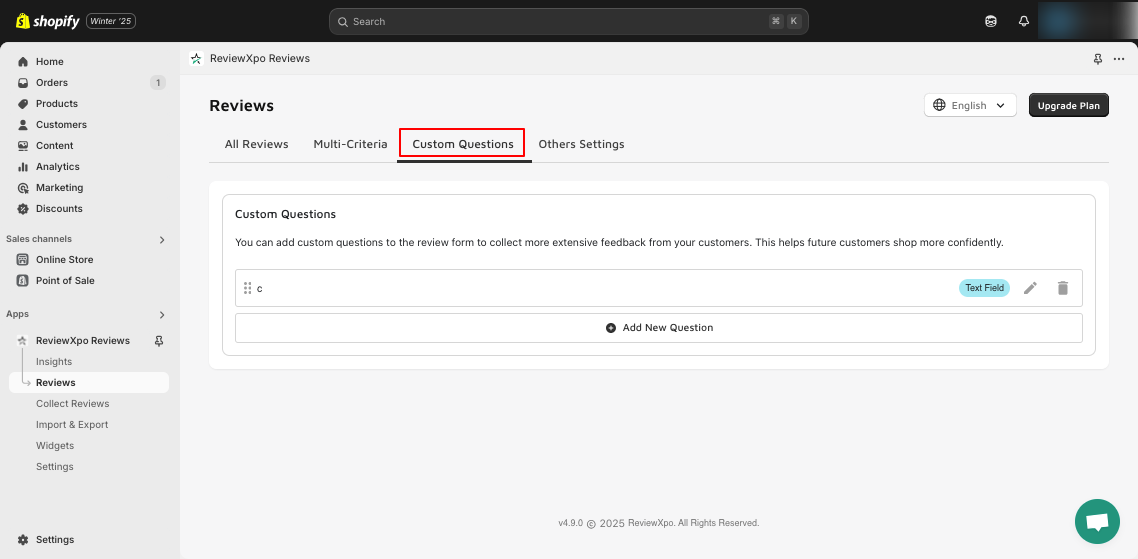
Step 3: Click on “Add New Question”.
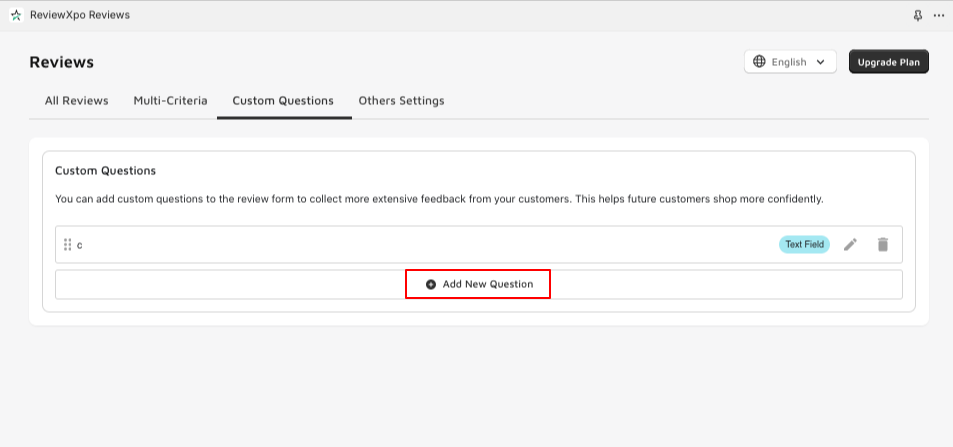
Step 4: Now, customize your questions, specify response formats (you can select Text Field, Long Text, Dropdown, and Multiple Questions), and designate placeholder text.
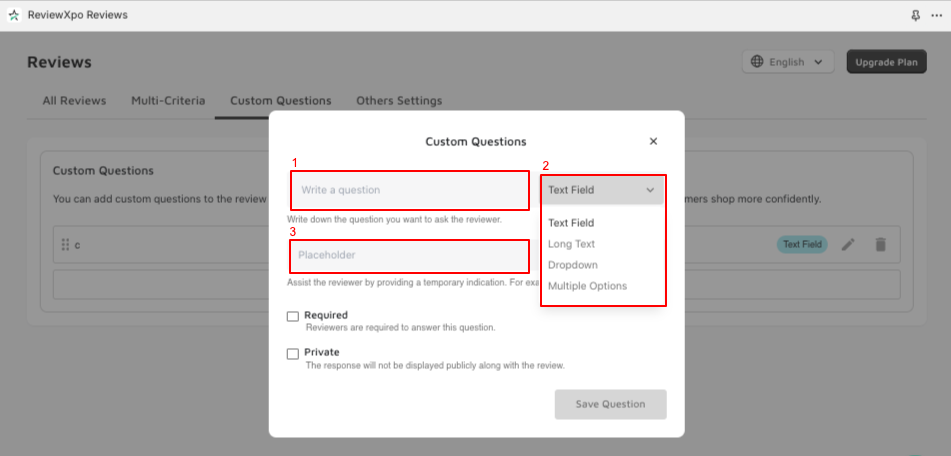
Step 5: Select the “Required” or “Private” option and click on “Save Question”.
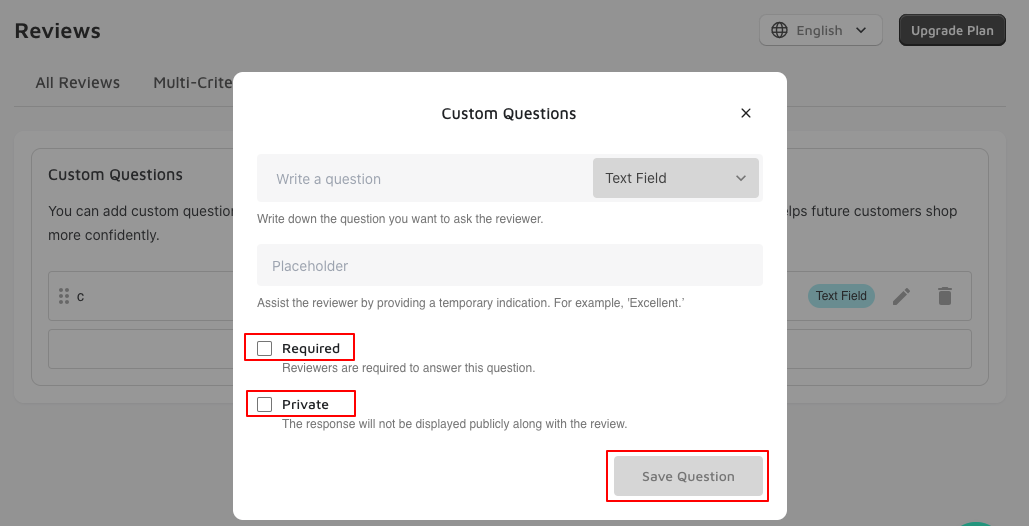
Step 6: Now, you can check it yourself when you go to the review section of your store and fill up the blank places one by one like Review Title, Your Feedback, Full Name, and Email section, Now click on “Next”.
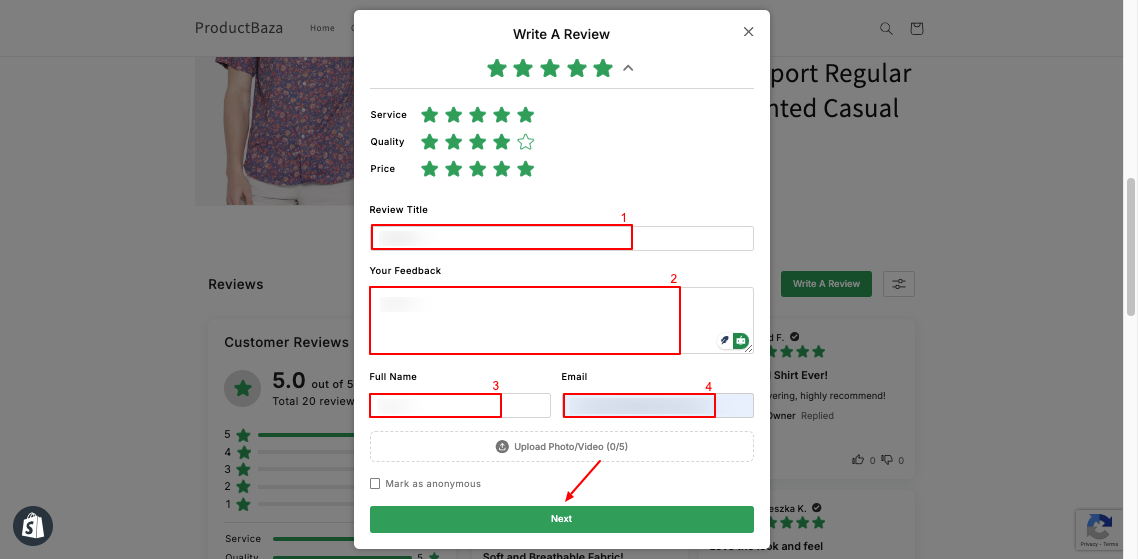
Finally, write down your final feedback in the blank space and click on the “Submit Review” button.

You can check the response from your end by going to The ReviewXpo Dashboard> Reviews> All Reviews and viewing any reviews.
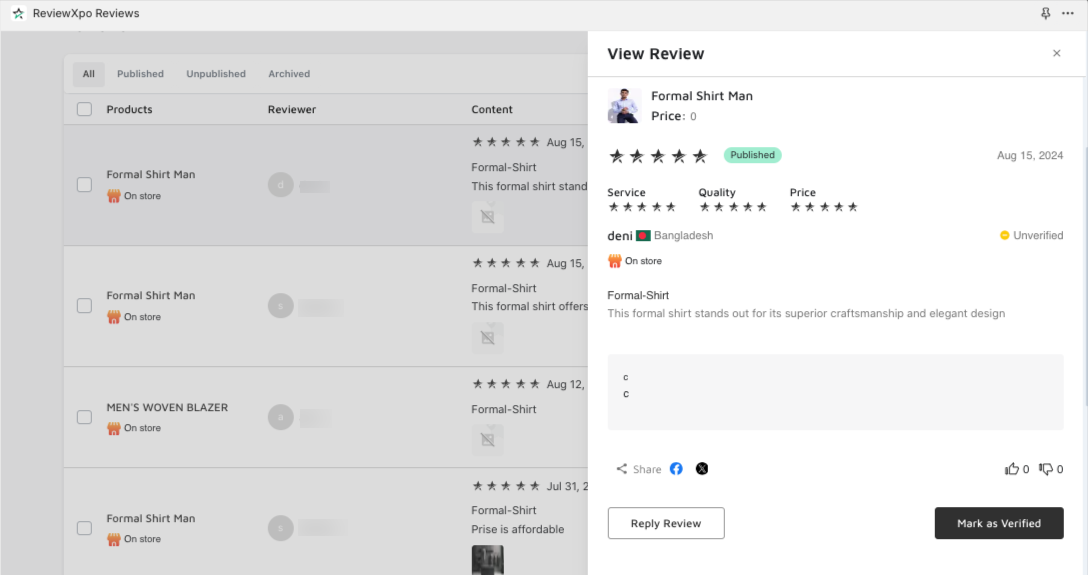
Hope you found this article helpful. If you need any help, feel free to Reach out and contact us with ReviewXpo.



