
How to reply to a review?
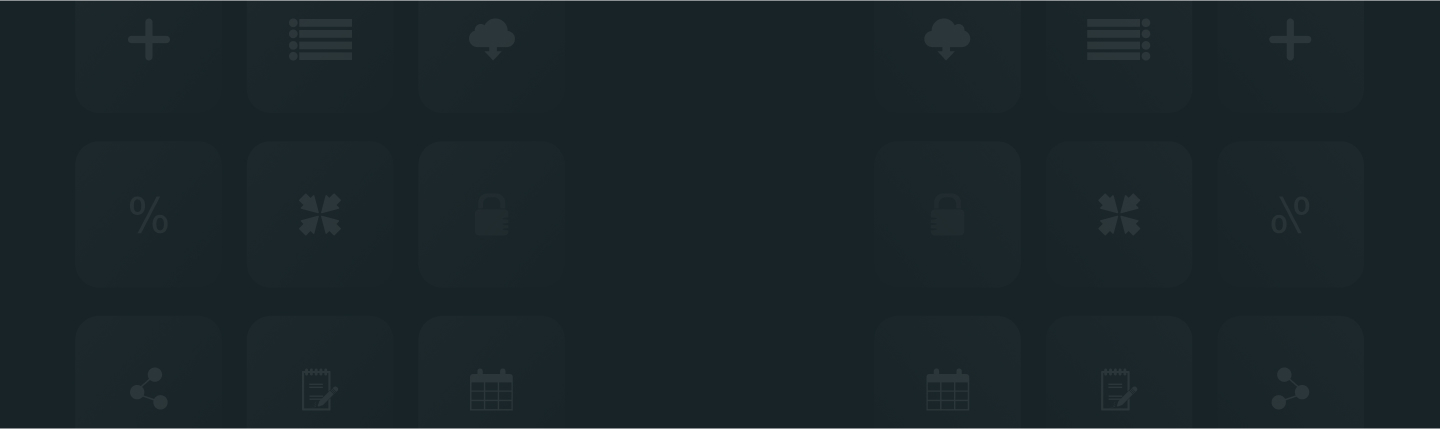
“Customer experience is the new marketing”- Steve Cannon.
Similarly, ReviewXpo helps you to engage with your customers and provide them with a better experience. And the best way to do this is by replying to your customer reviews.
To reply your customer’s review, please follow these simple steps;
Step 1: From Shopify admin, open your ReviewXpo App “Menu” and click “Reviews”.

Step 2: Select “All Reviews”.

Step 3: Scroll down to the review you want to reply and click on the “Reply Action” icon.

Step 4: Write your reply in the textbox. Lastly, click “Post Reply”.

There you go! We hope you’ll be able to connect with your customers through our review app and provide them with a better experience.
You can also edit the reply if you want. To learn more about it, check How to edit/update a reply to a review?
For further queries please contact us, we'll always be there to help you!



