
How to get started with ReviewXpo Shopify reviews app?
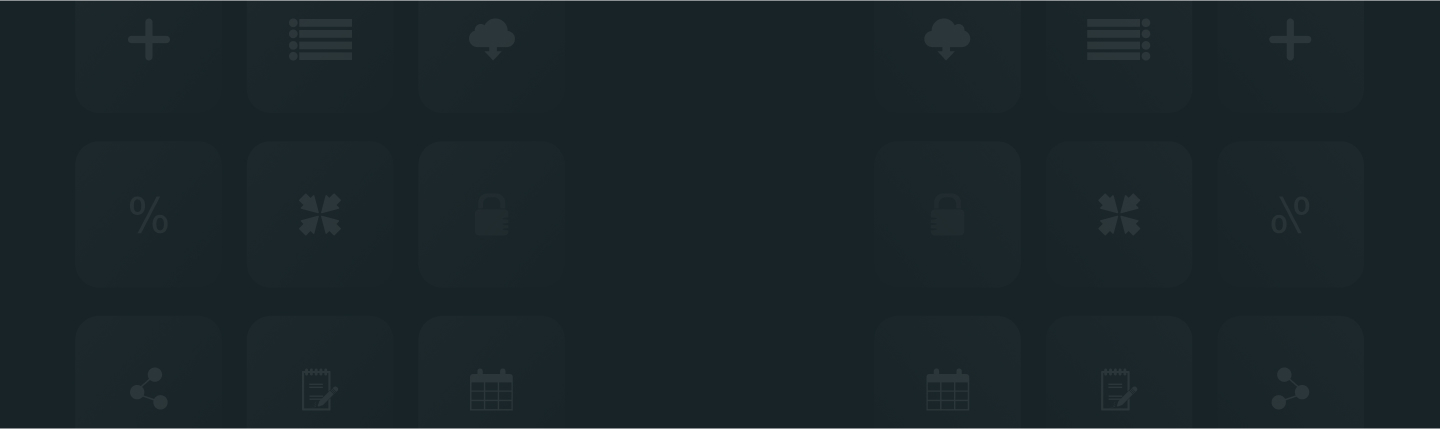
You can one-tap install “ReviewXpo” in your Shopify store and get on board with us by following these simple and hassle-free steps.
Step 1: Browse ReviewXpo on the Shopify app marketplace or search in the “App” section.
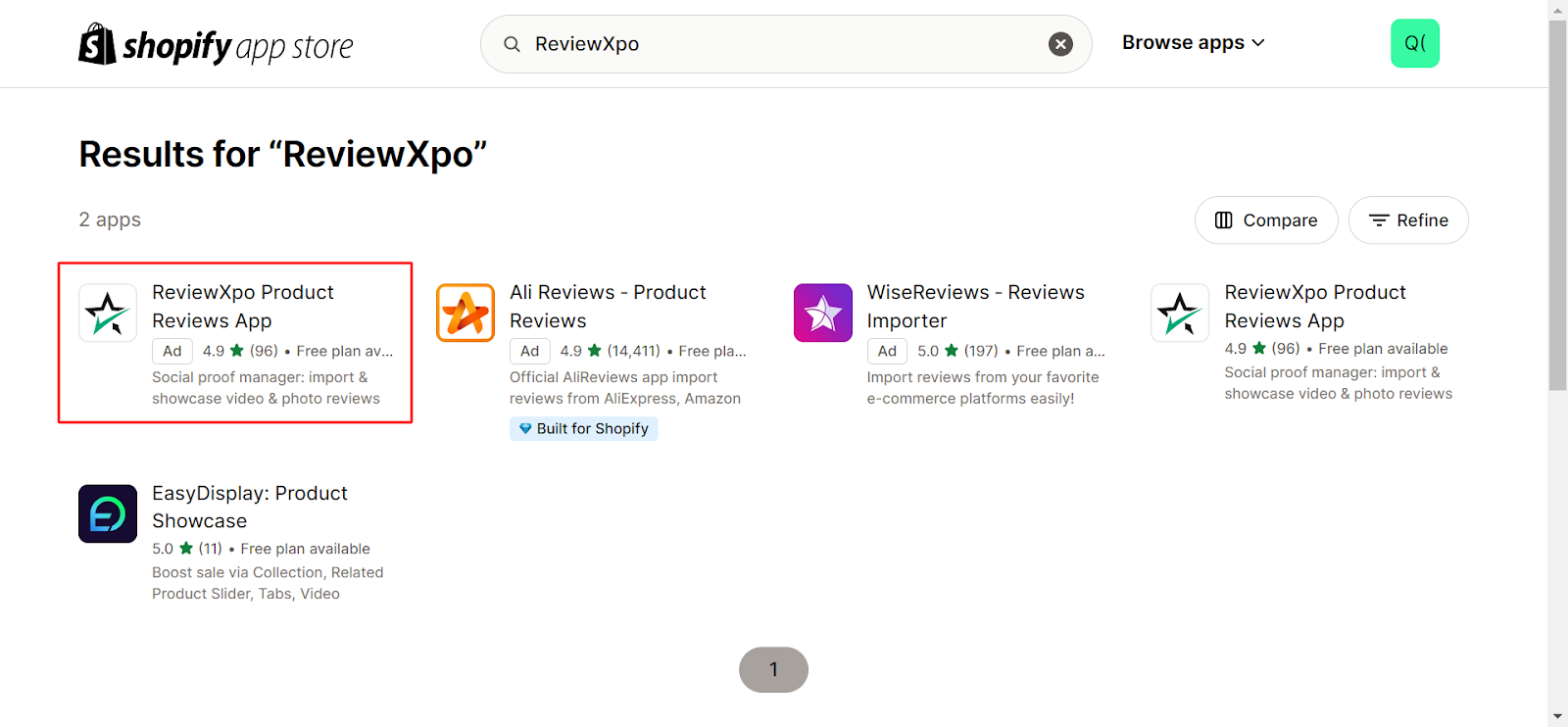
Step 2: Click the “Install” button to install ReviewXpo on your Shopify store.
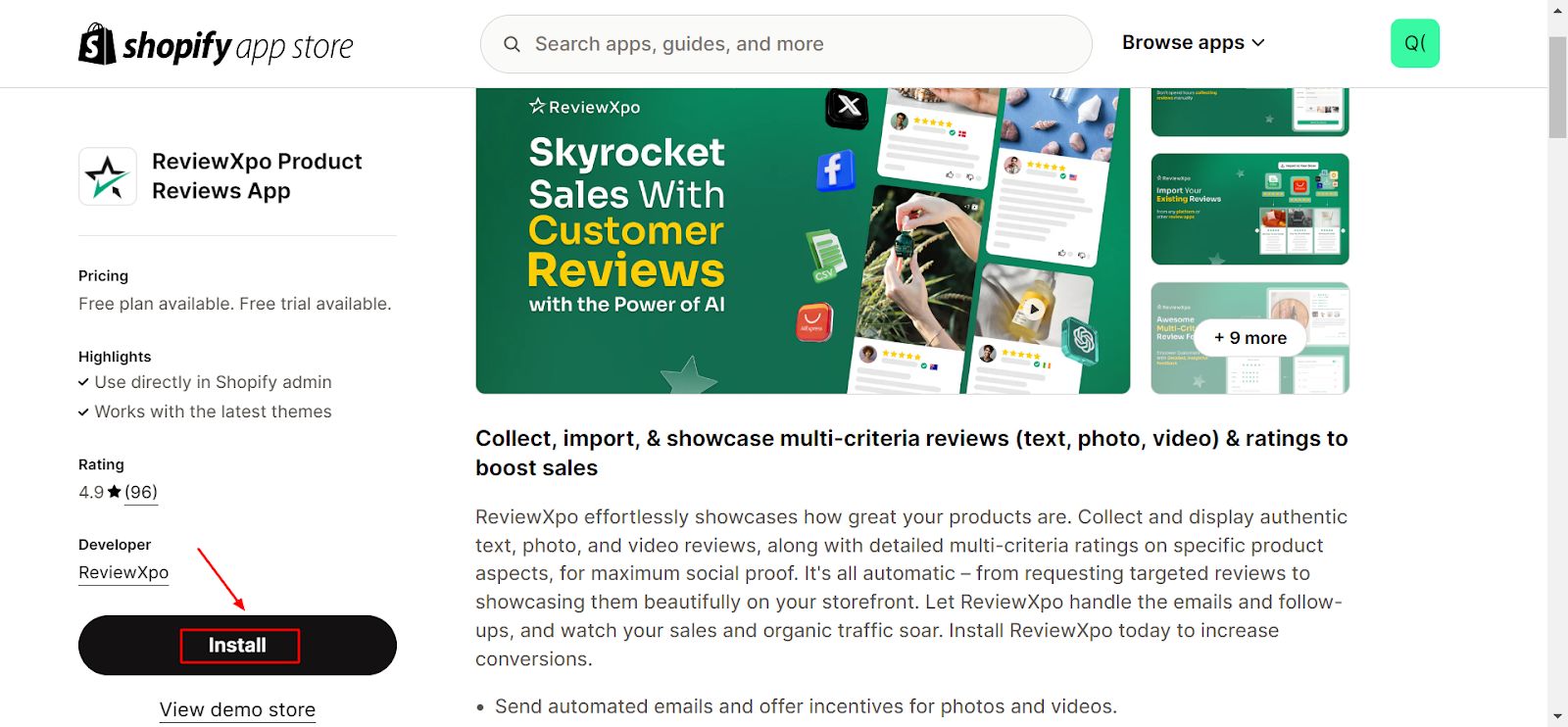
After installation, you’ll be redirected to our plan page where you’ll choose the “plan” you want.
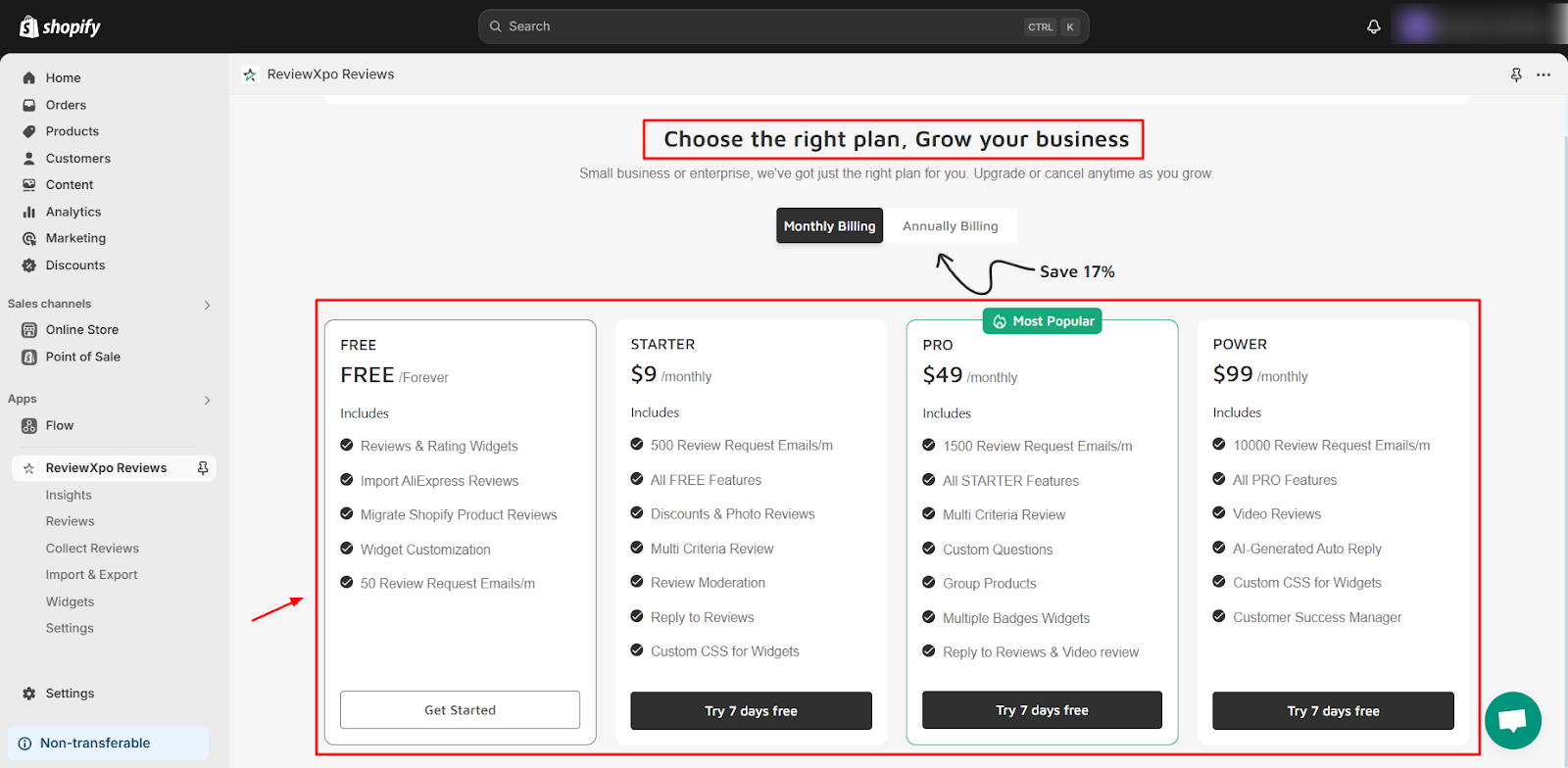
When you finish the payment procedure, click “Get Started” and we’ll help you get on board with us and customize some features to your liking. Don’t worry, you’ll also be able to customize them later.
Step 3: First, you’ll be offered the option to customize the brand and star colors and choose “review look” and “Show review summary”. You can choose to skip if you want to do that at a later time.
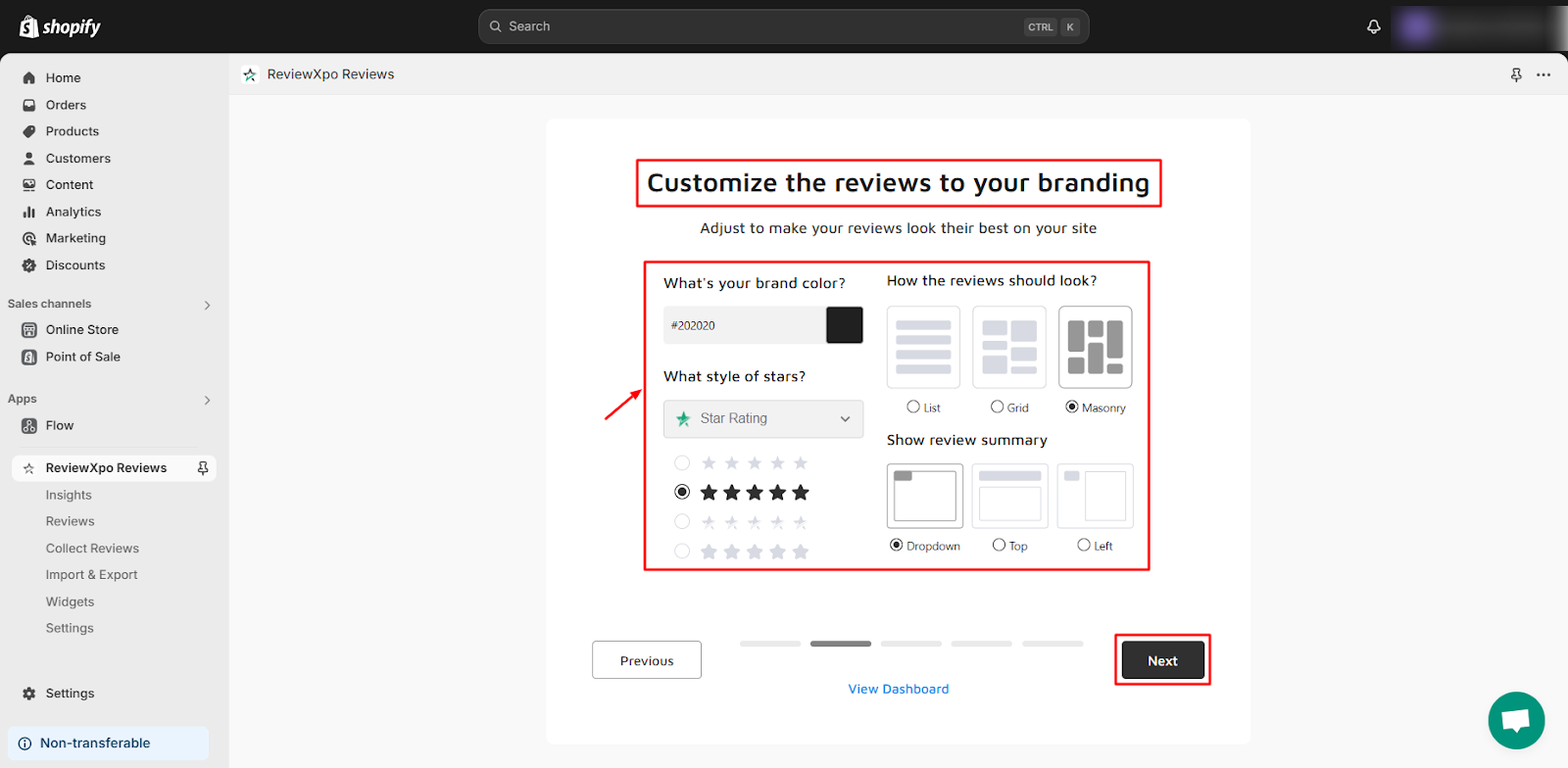
Step 4: On the next page, you can customize your “Auto Reviews Request Email” how you want. Again you can choose to skip if you want to do that later.
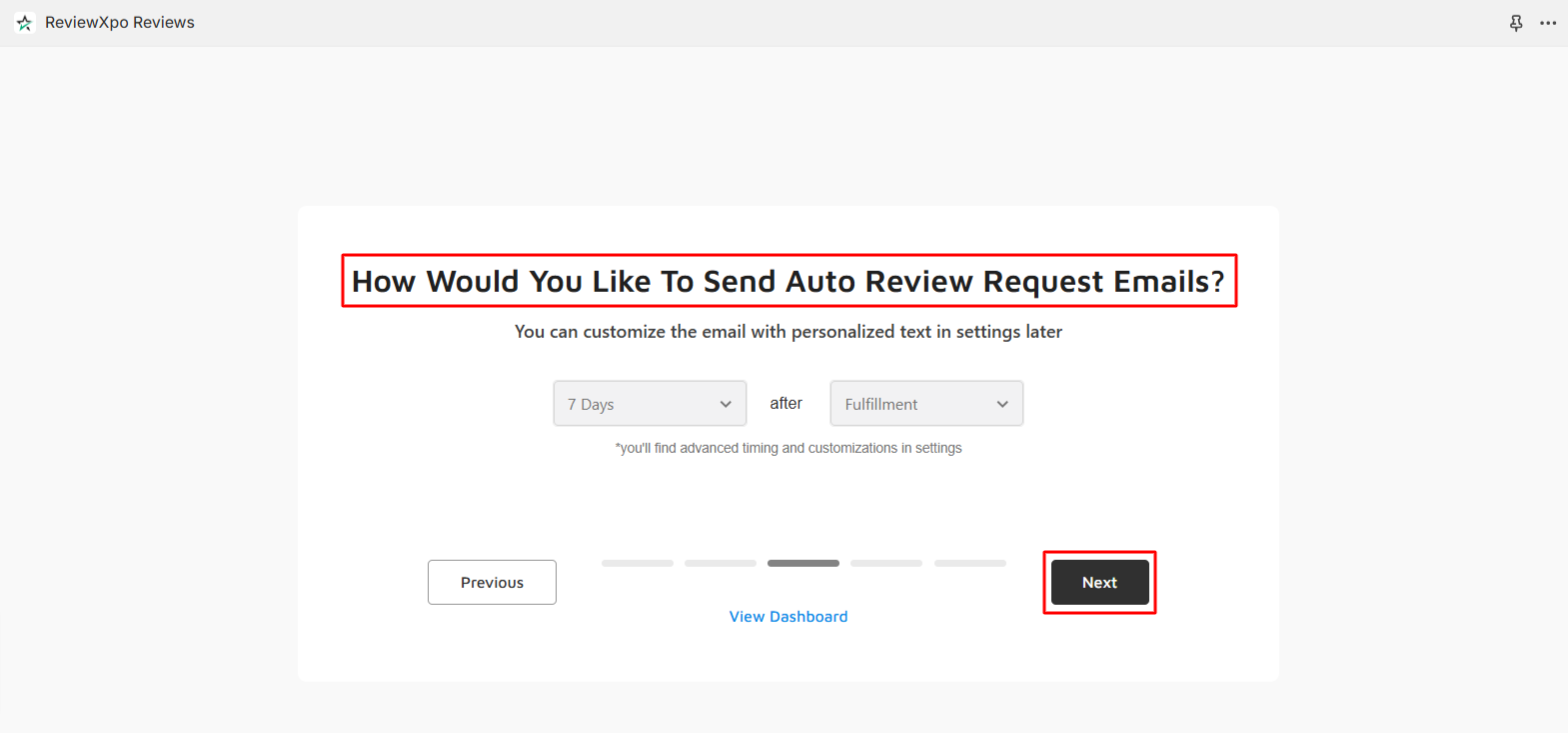
Step 5: Please also click on the “Enable App Embed”.
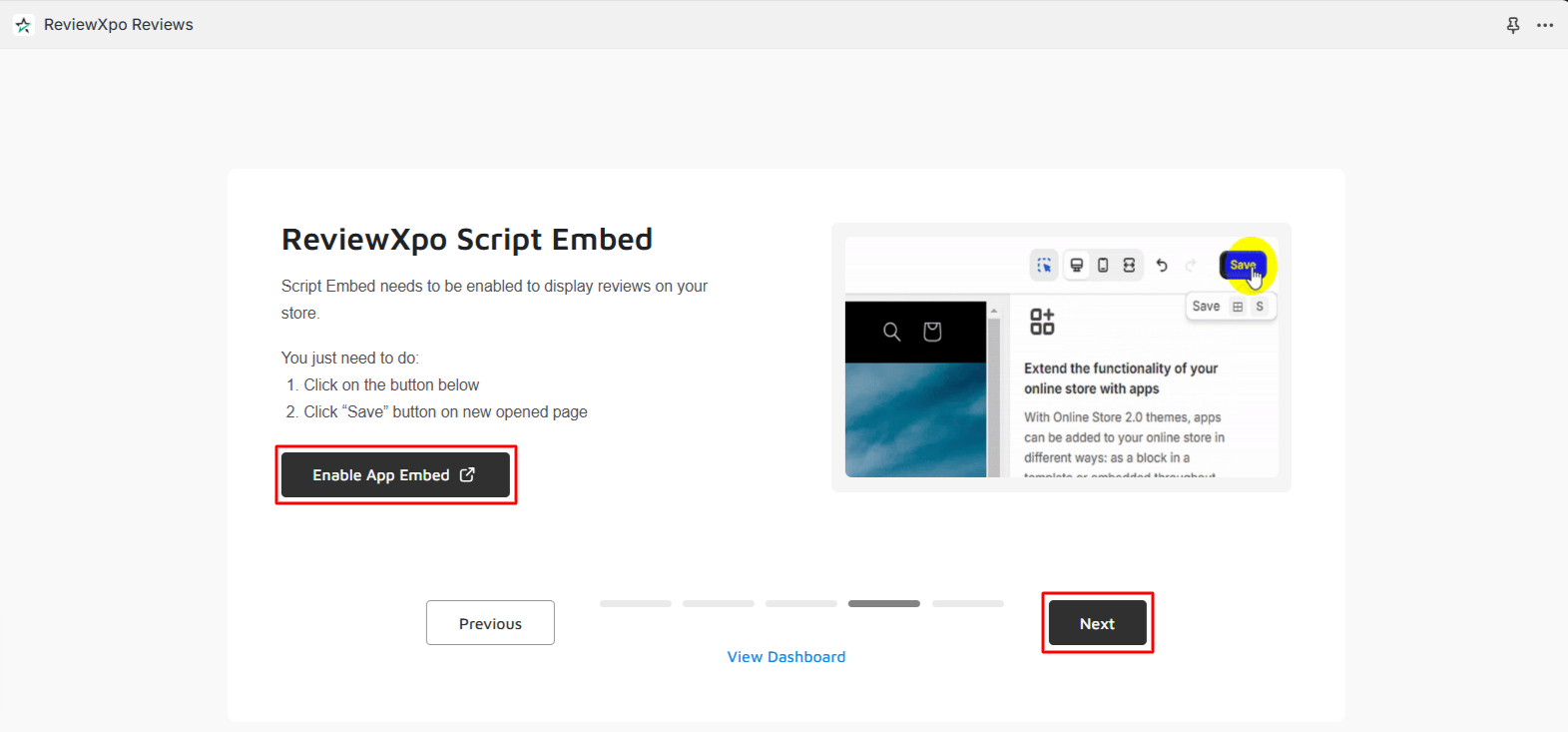
Step 6: Lastly, click the “View Dashboard”.
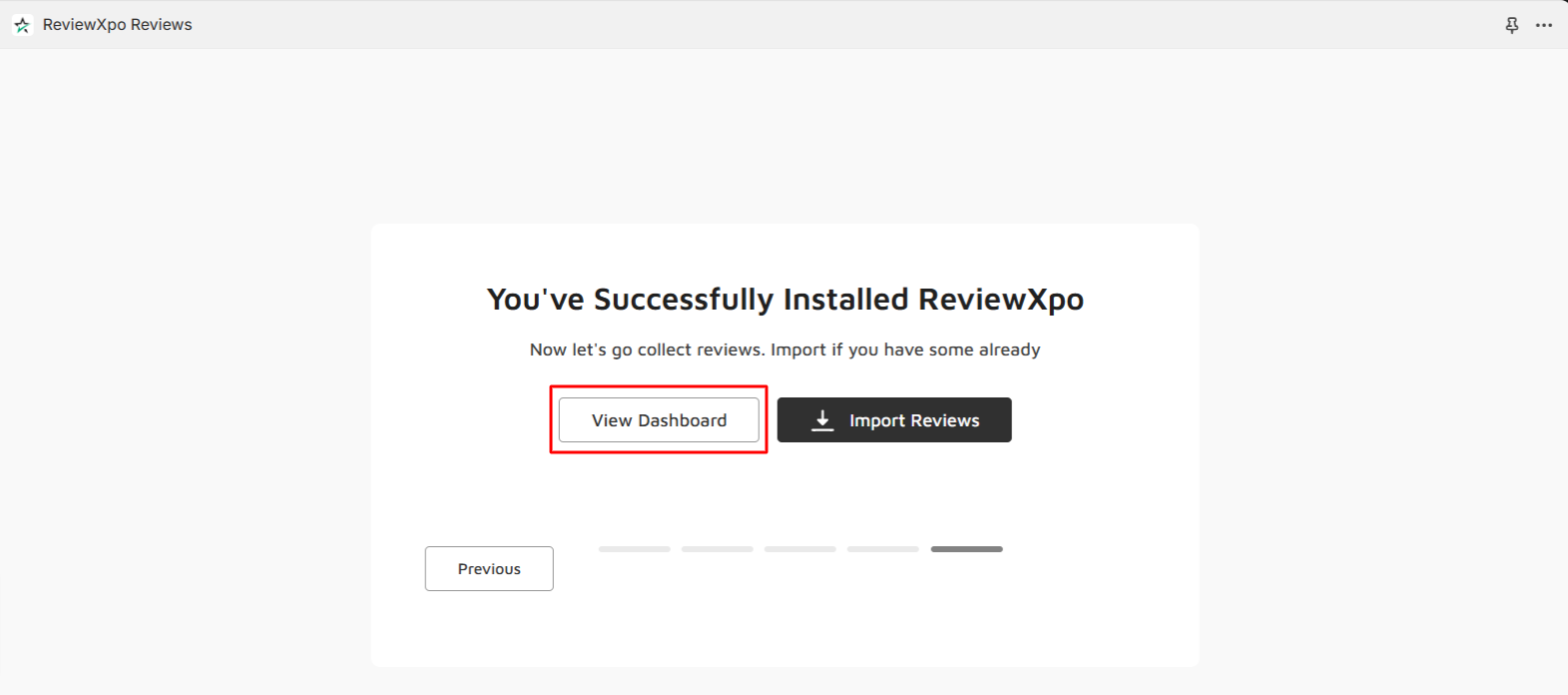
Congrats! You have successfully got on board with us.
If you are a new user of ReviewXpo, it is recommended that you begin by exploring the following articles and features-
- How to import reviews to ReviewXpo?
- How to change the ReviewXpo design appearances?
- How to manually add the ReviewXpo widgets on the product page?
For further queries please contact us, we'll always be there to help you.



