
How to customize and set up 5 star rating badge?
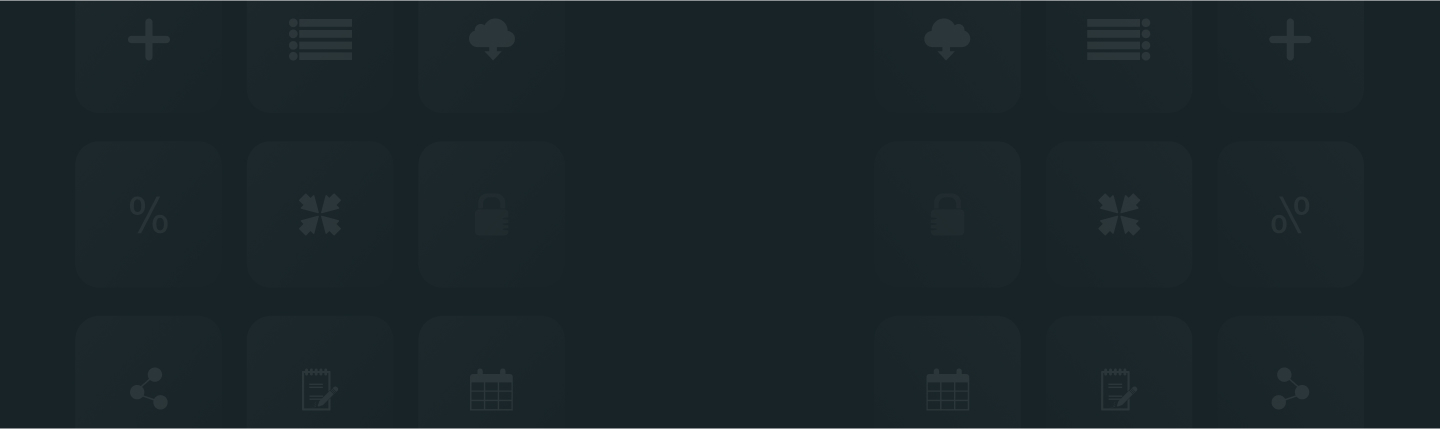
5-star rating badges help you showcase the total number of products that have 5-star rating reviews. Here’s how you can customize and set up the “5 Star Rating Badge”.
So let’s get started and please follow these simple steps;
Step 1: From Shopify admin, open your ReviewXpo App "Menu" and click "Widgets".
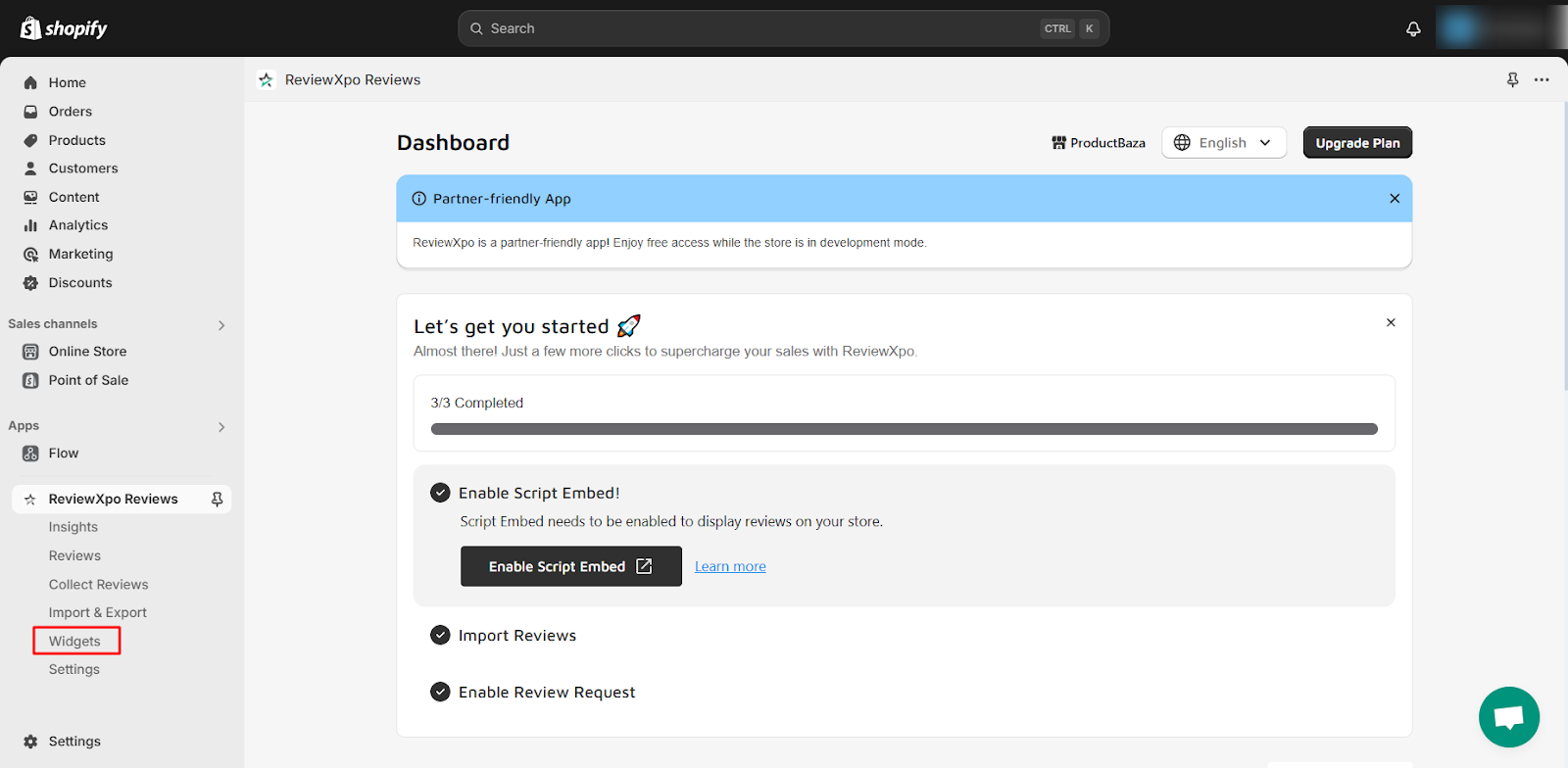
Step 2: Select "Badges".
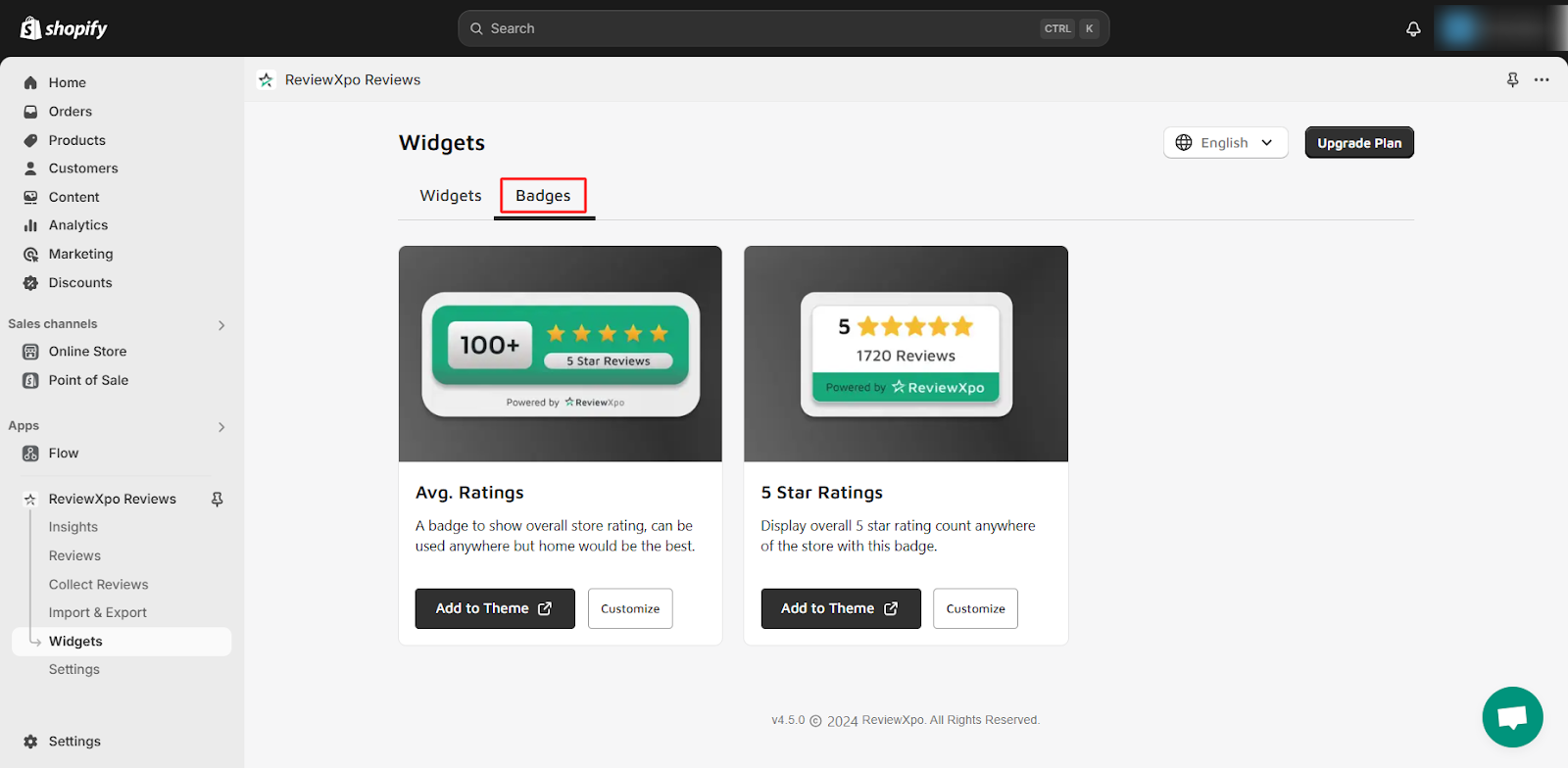
Step 3: Now, select the "5 Star Ratings" widget and click on Customize.
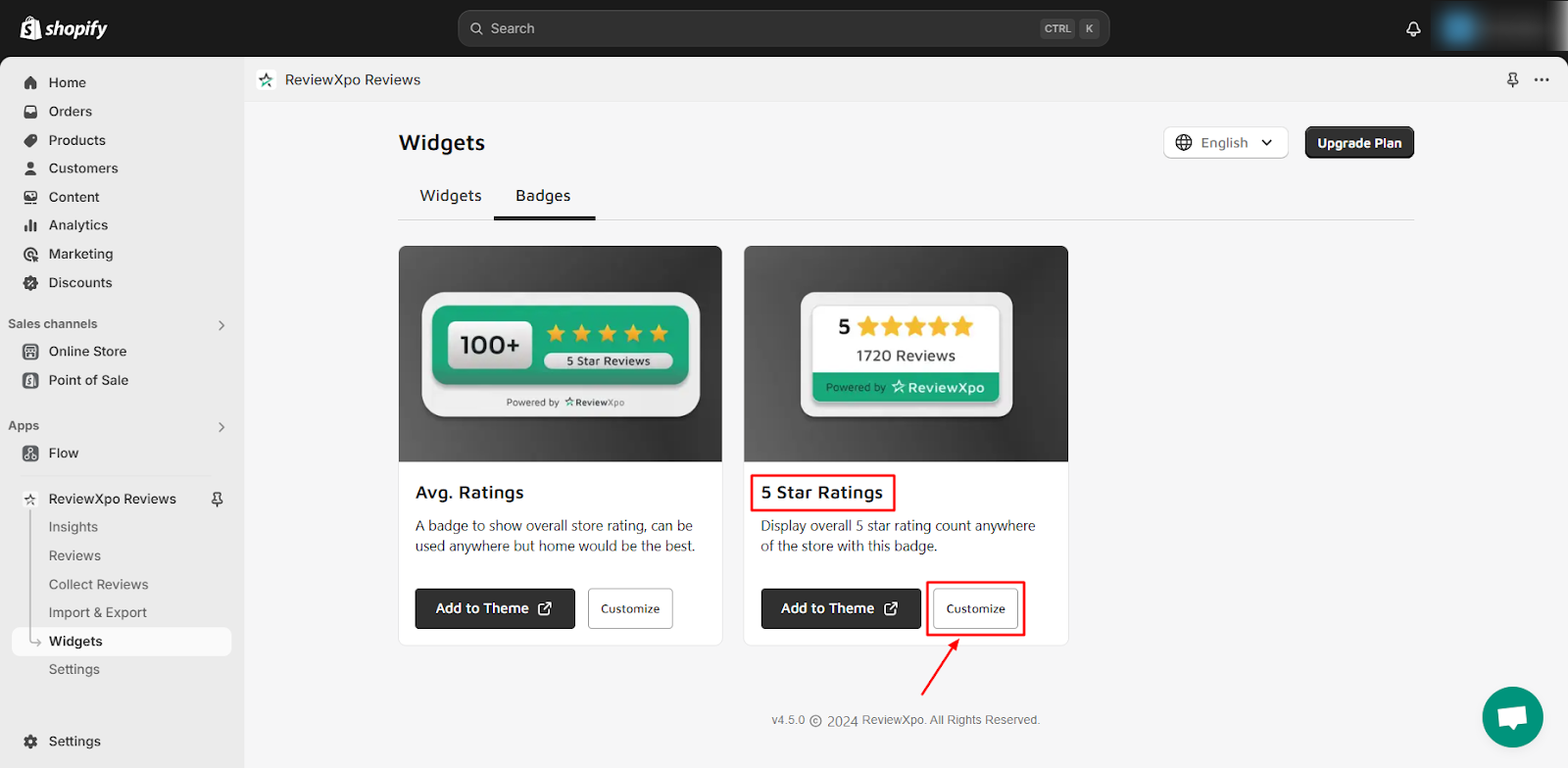
Step 4: You will see a customization panel on the "5 Star " multiple function section, where you can design the badge to your preference, and a “Widget preview” panel on the right that will showcase the design.
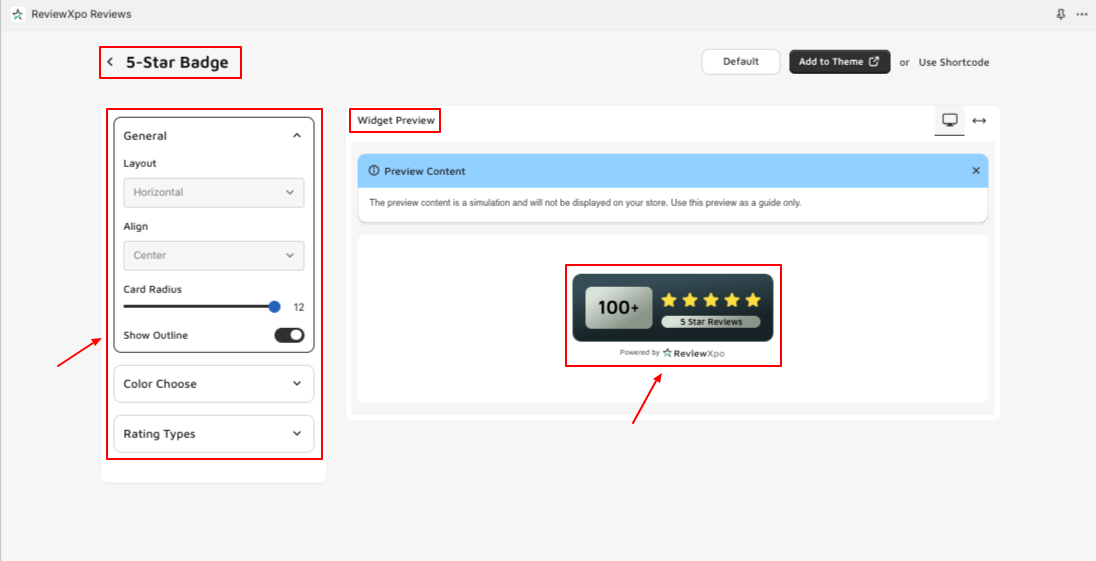
In the "5 Star Ratings" section, you can set the “Layout” drop-down of the General section, you can set which side the rating number will be displayed. It can be set horizontally or vertically on top, left, or right.
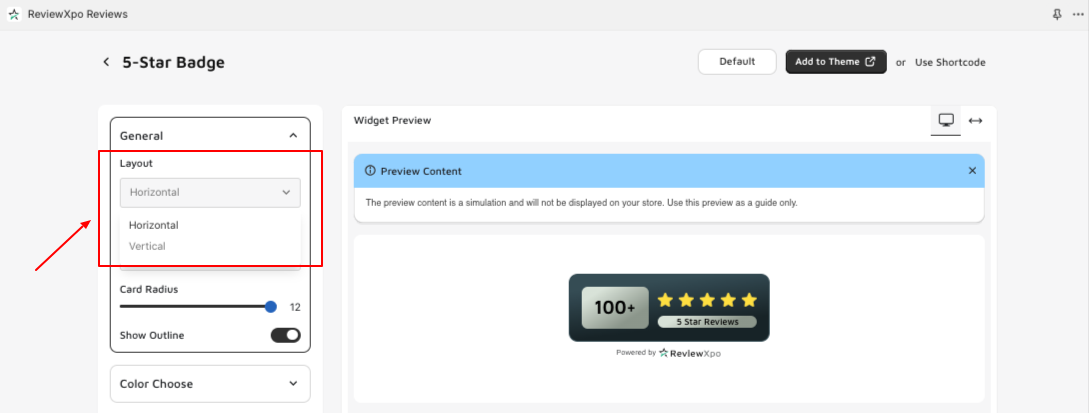
You can set the alignment of the badge widget to the top, left, or right using the “Align” feature.

You can set the radius of the badge using “Card Radius”
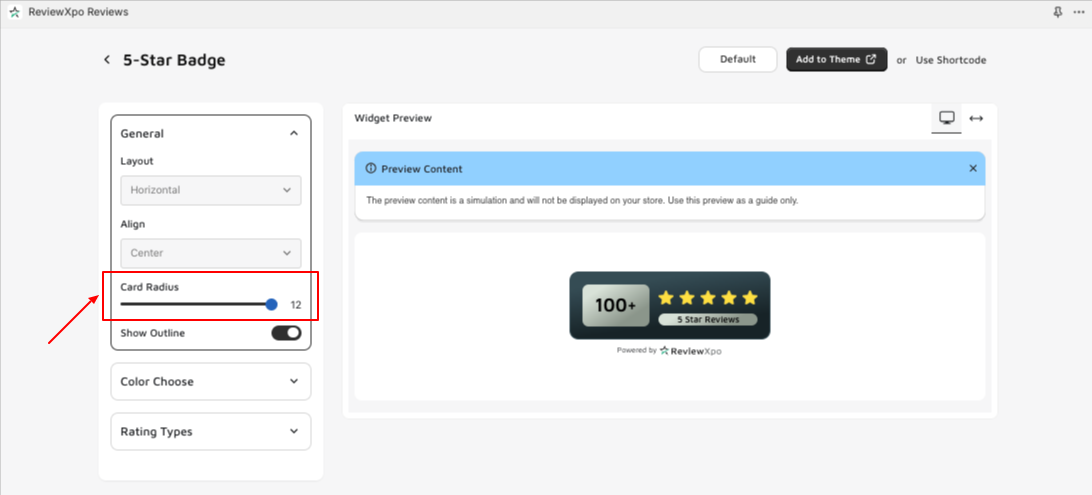
You can choose to show or hide the Outline of the badge.

In the “Color Choose” section: On the “color scheme” section, you can set if you want the theme of the badge widget to be Dark, Light, or Design it to your preference by setting it Custom.
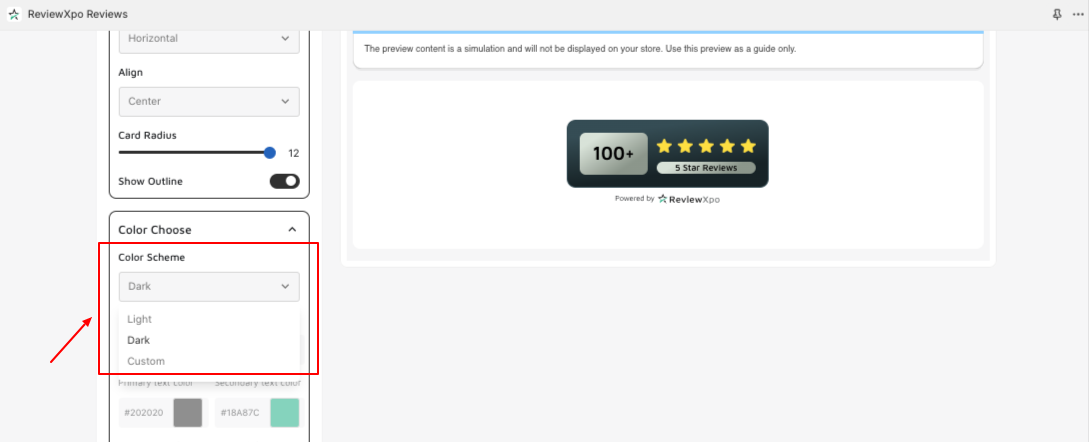
After Setting the theme to Custom:
- You can customize the background color of the badge widget.
- Outline the color of the badge widget if you want.
- Primary Text color of the badge widget.
- Secondary Text color of the badge widget.
- Rating Icon color of the badge widget.
- Accent Color of the badge widget.
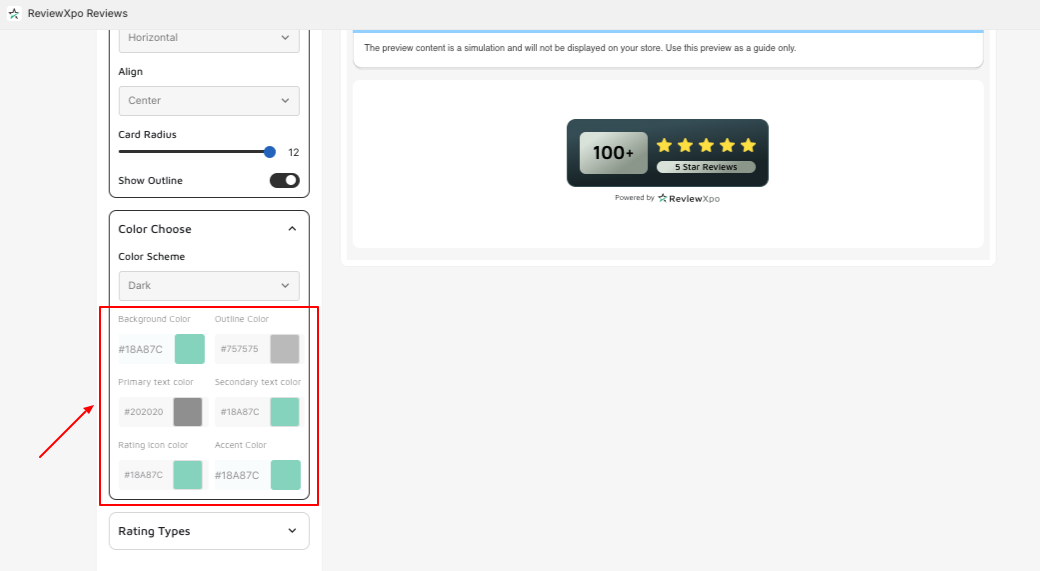
In the “Rating Types” section, you can set the types of rating stars (i.e. Star Rating, Happy Face, Emoji Rating) you want to display on the badge widget by selecting the drop-down menu bar.
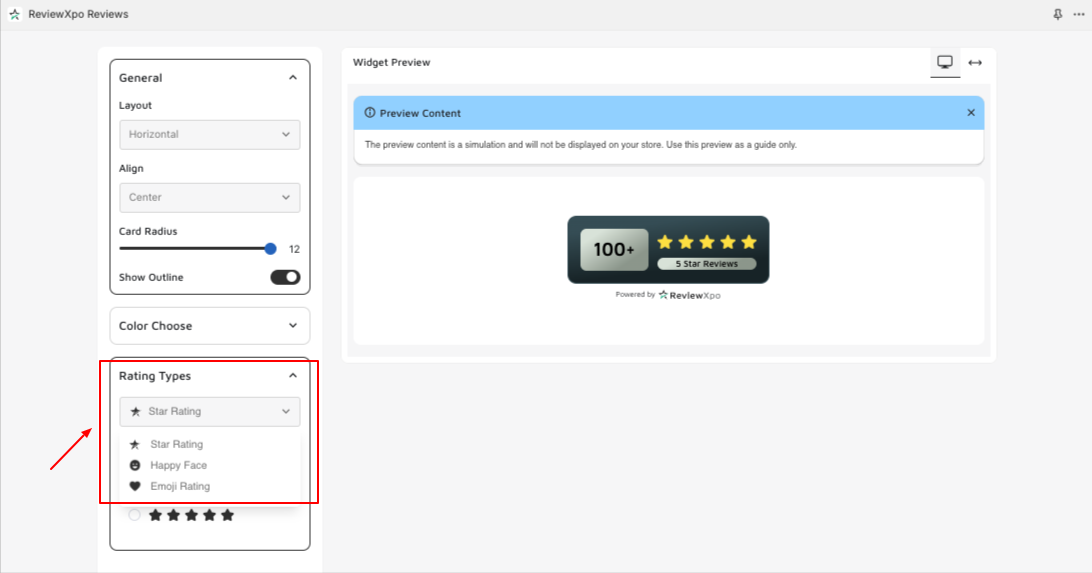
Step 5: After you are done customizing, click on “Save”
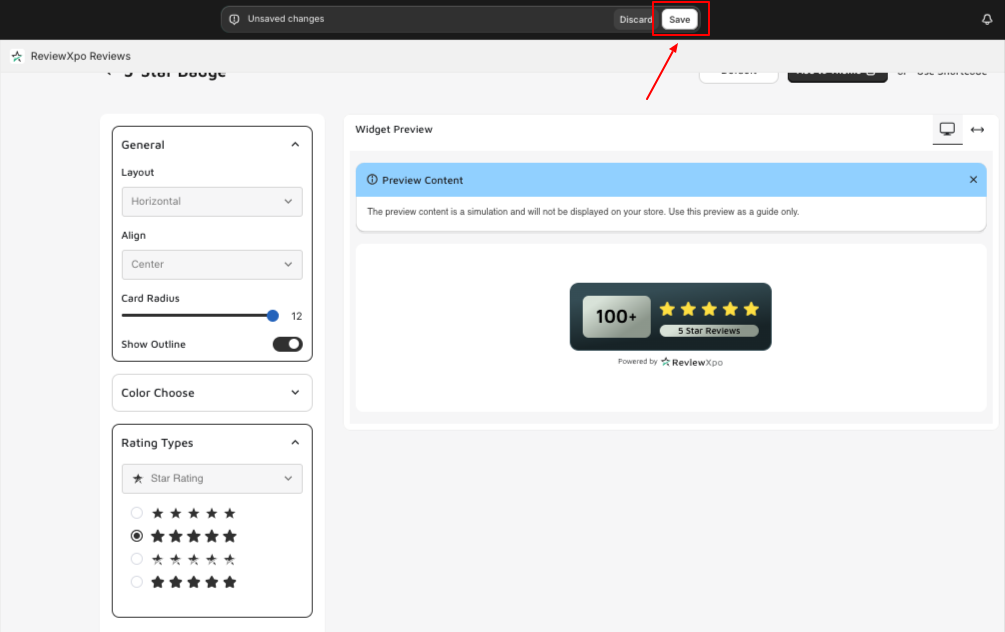
Now, let’s show you how you can add the Average Rating Badge to your store.
Step 6: Go to the “Themes” section on your Online store.
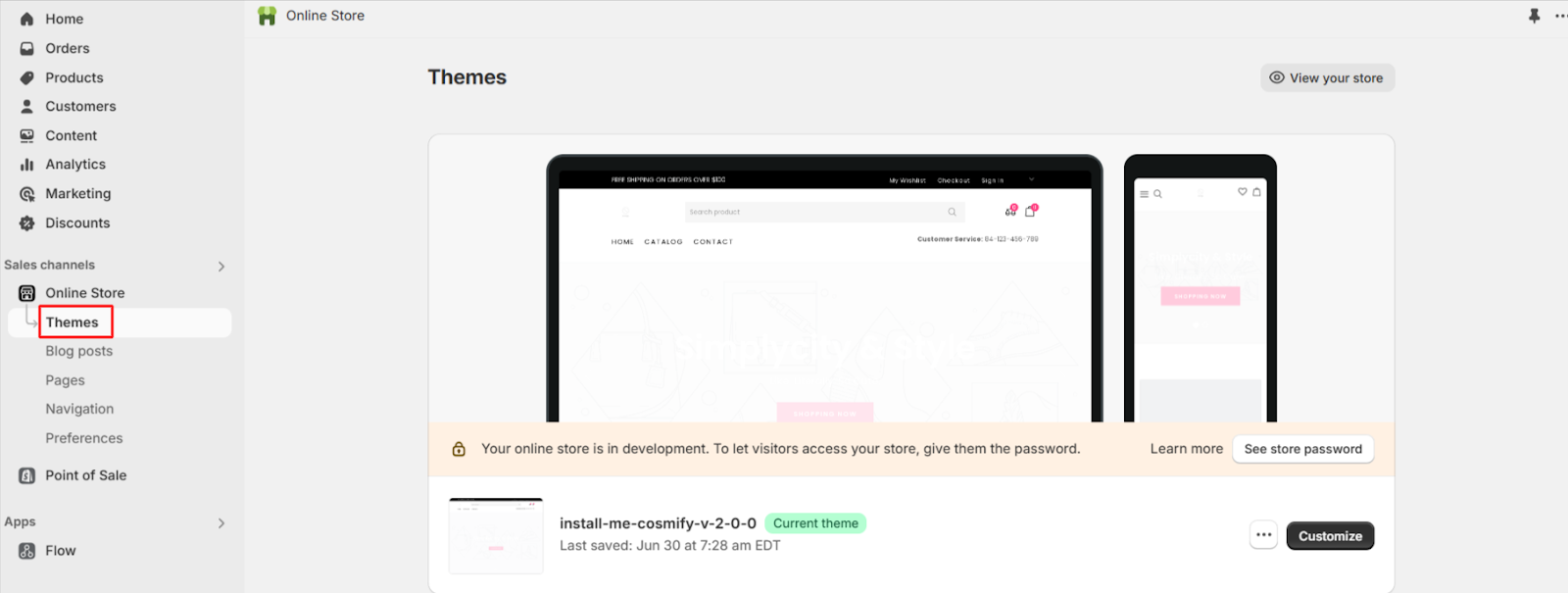
Step 7: Select the “Customize” option on your current theme.
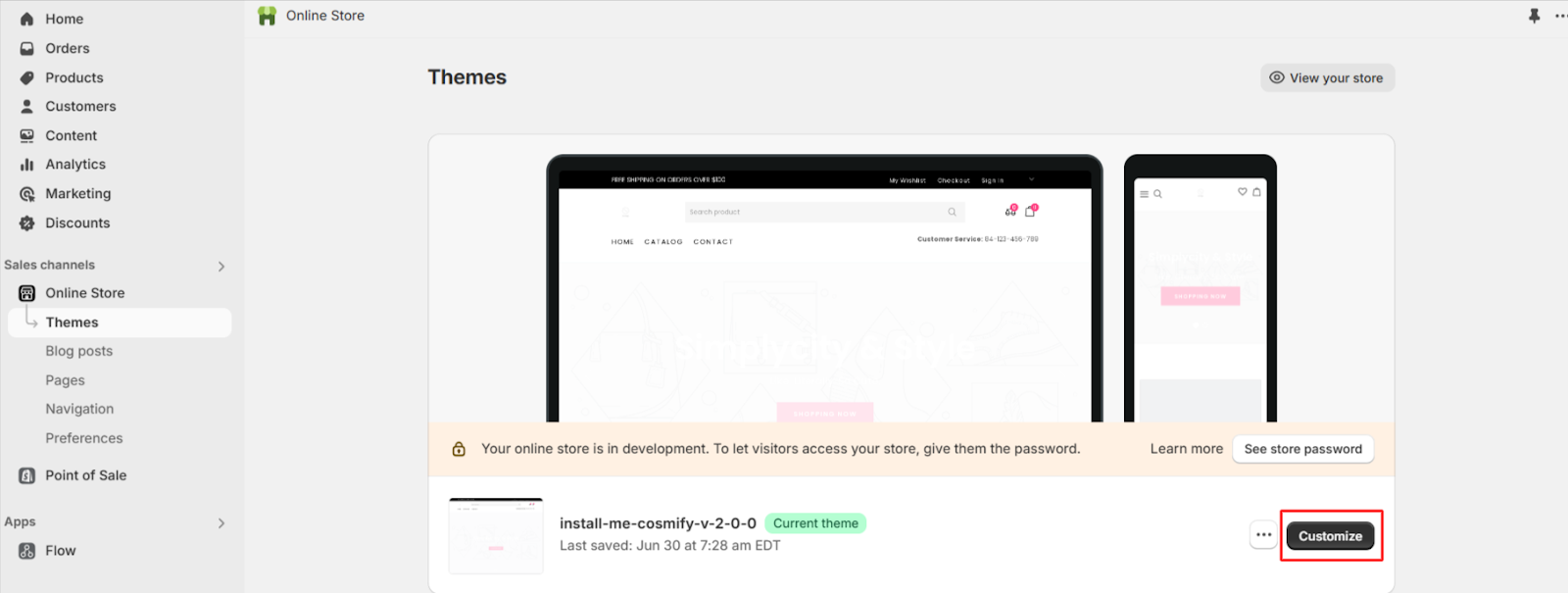
Step 8: Select “Add Block” (1) of the section and select “ReviewXpo 5-Star Badge” (2).

Step 9: Set the badge where you want to and click “Save”.
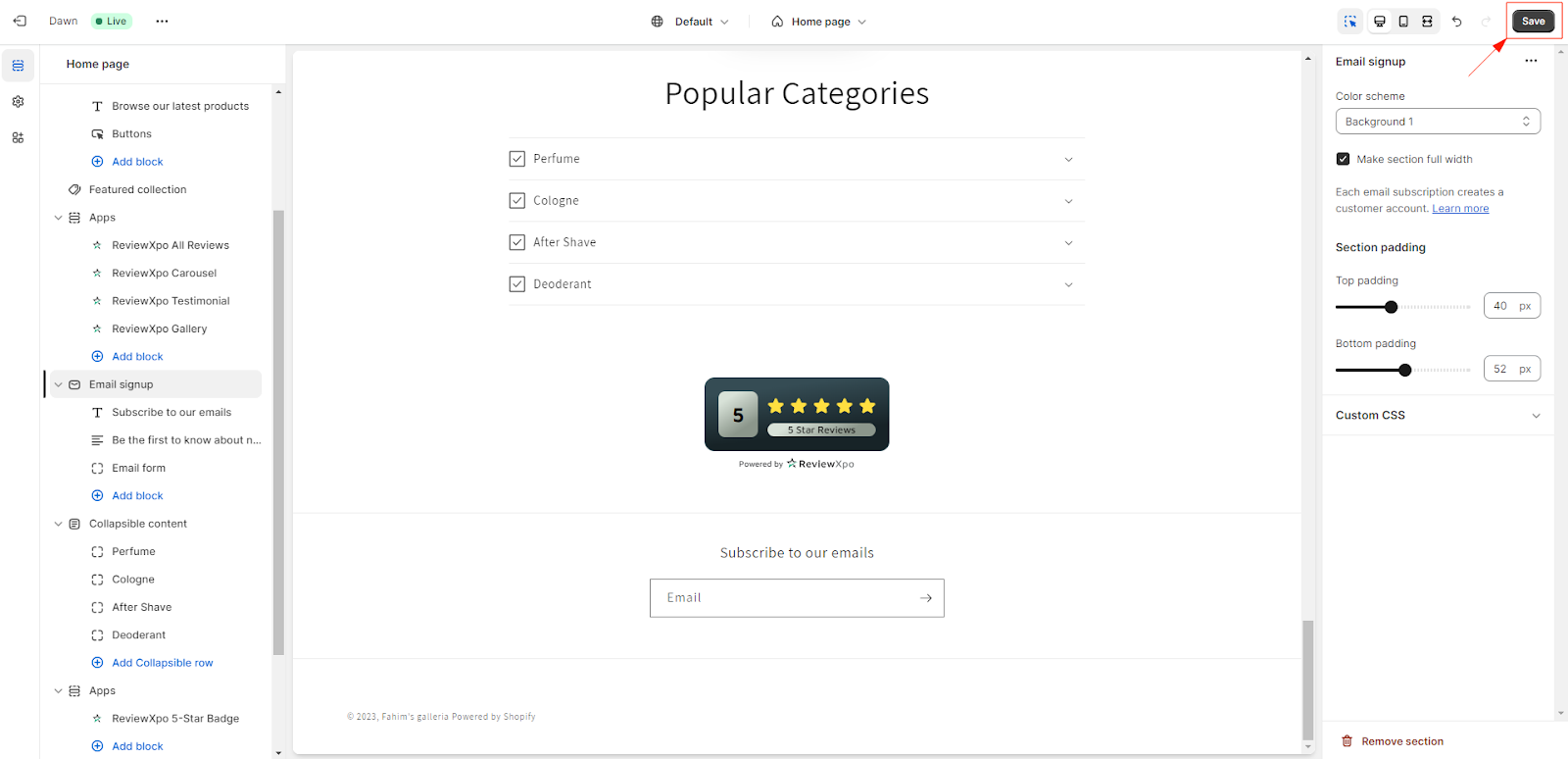
The “5 Star Rating Badge” can now be seen in your Shopify store.

Hope this article was helpful, and if you have any queries, feel free to reach out and contact us via live chat.



